ONESOURCE
Workpapers Help
Check a Workpaper Out and In
Checking out a workpaper means that you are downloading it from the Platform onto your local computer.
When you check out a workpaper, other users are unable to modify it, but they can view a read-only version. See Open for Viewing (Read-Only).
Checking in a workpaper means you are saving your checked-out workpaper back to the Platform so others can edit the workpaper.
The following sections explain how to check workpapers out and into the Platform:
Checking Out a Workpaper
Do one of the following to check out a workpaper from the Platform:
- Use the Workpaper Name: Select the name link in the Workpaper Name column. Depending on your browser, the workpaper may either download automatically, or you may be prompted to open or save the file.
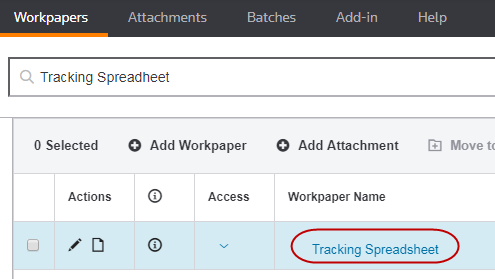
- Use the Access Column: In the Access column, select the down arrow, and then select Open. Depending on your browser, the workpaper may either download automatically, or you may be prompted to open or save the file.
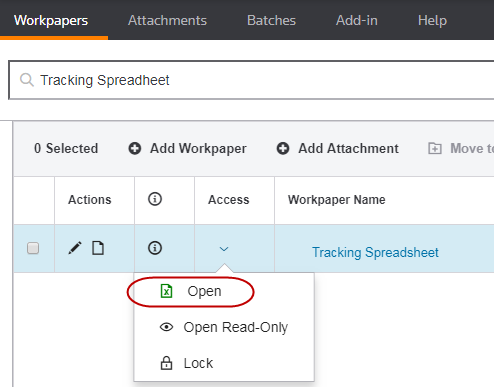
When you select an existing workpaper in the Platform, whether you open it or not, the workpaper is checked out of the system automatically. Checked Out appears in the Last Modified column, and the name in the Last Modified By column appears in red. The check
 icon appears in the Access column.
icon appears in the Access column. 
Checking In a Workpaper
After you check out a workpaper, you can only check it back into the Platform from the Add-in.
If you have override checkout permissions, you can remove the checked-out status by selecting Override Checkout in the drop-down of Access column:
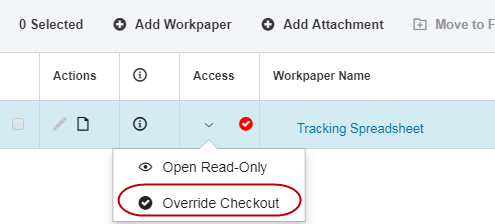
To check in a workpaper from the Excel Add-in:
- Select the Save To Platform icon.

Ignore the sub-menu items Save This Version or Save to Platform As.
- Select one of the following options:
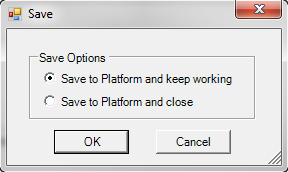
The two Save Options handle the workpaper differently:
- Save to Platform and keep working saves your changes to the Platform and keeps the workpaper checked out so only you can edit it.
- Save to Platform and close saves your changes to the Platform and checks the workpaper into the Platform, which allows others to download and edit it.
- Select OK in the confirmation pop-up.
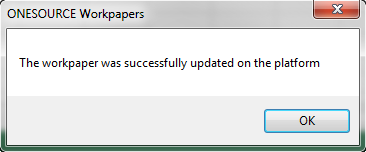
For more details about saving workpapers, see Save To Platform.